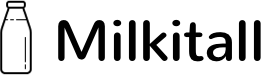The Publix app is a great way to save time and money when grocery shopping. By downloading the app, you can create a shopping list, view sale items, and even order groceries for pickup or delivery.
Plus, you’ll earn rewards every time you shop. Here’s a step-by-step guide to using the Publix app:
1. Download the Publix app. You can find it in the App Store or on Google Play. Once it’s installed on your device, open the app and create an account.
2. Add items to your shopping list. Tap the plus sign icon in the bottom right corner of the main screen, then select “Add Item.”
Enter the item name, quantity, and aisle number. You can also add a photo of the item if you’d like. When you’re finished, tap “Done.”
3. View sale items. On the main screen, tap “Sales” to see a list of all current sale items. You can also search for specific items by tapping the magnifying glass icon in the top right corner and entering a keyword.
4. Order groceries for pickup or delivery. If you need groceries delivered, tap “Delivery” on the main screen and enter your address.
Then, select the items you’d like to order and tap “Checkout.” If you’d prefer to pick up your groceries, tap “Pickup” on the main screen and select a store location. Then, add items to your cart and tap “Checkout.”